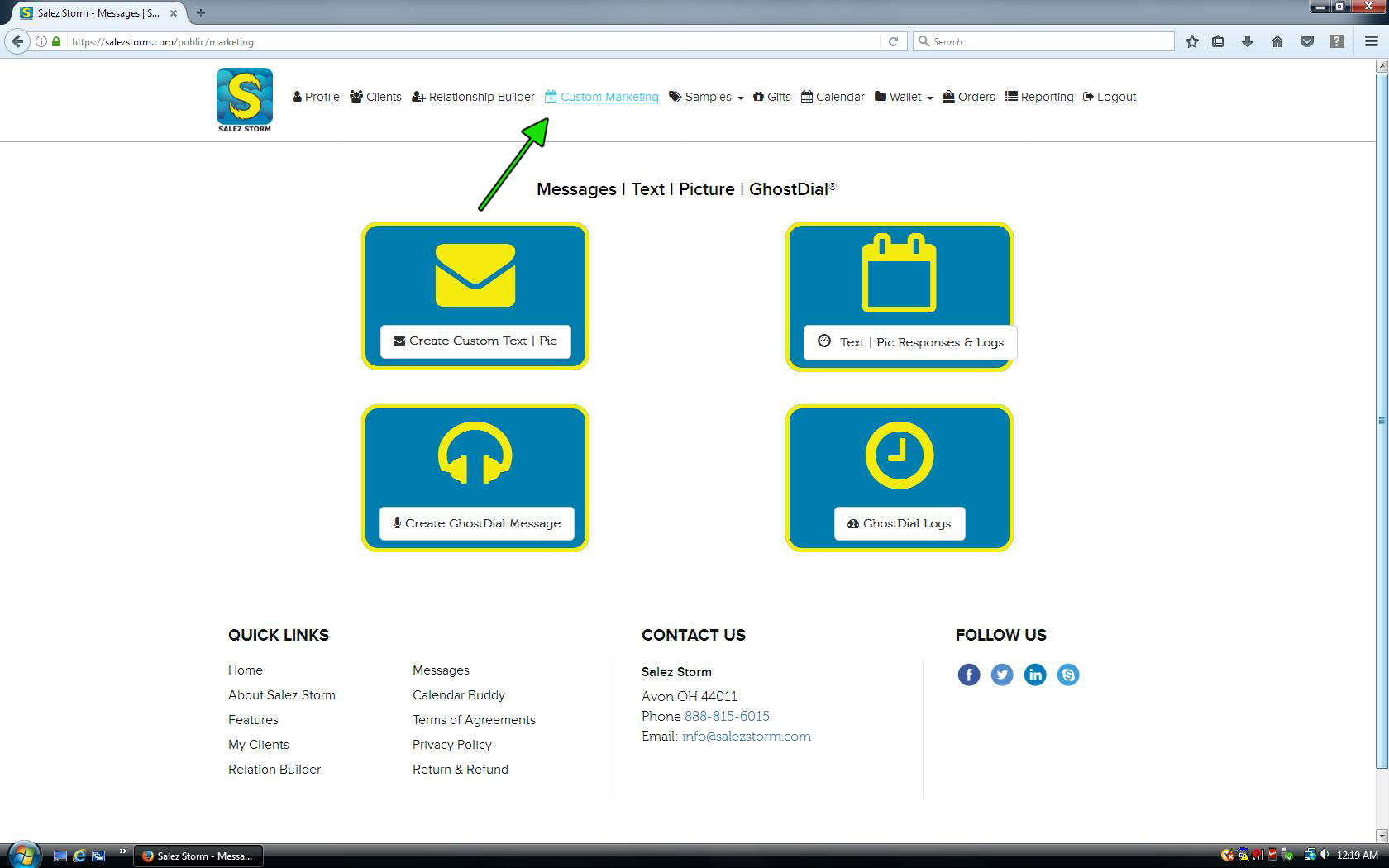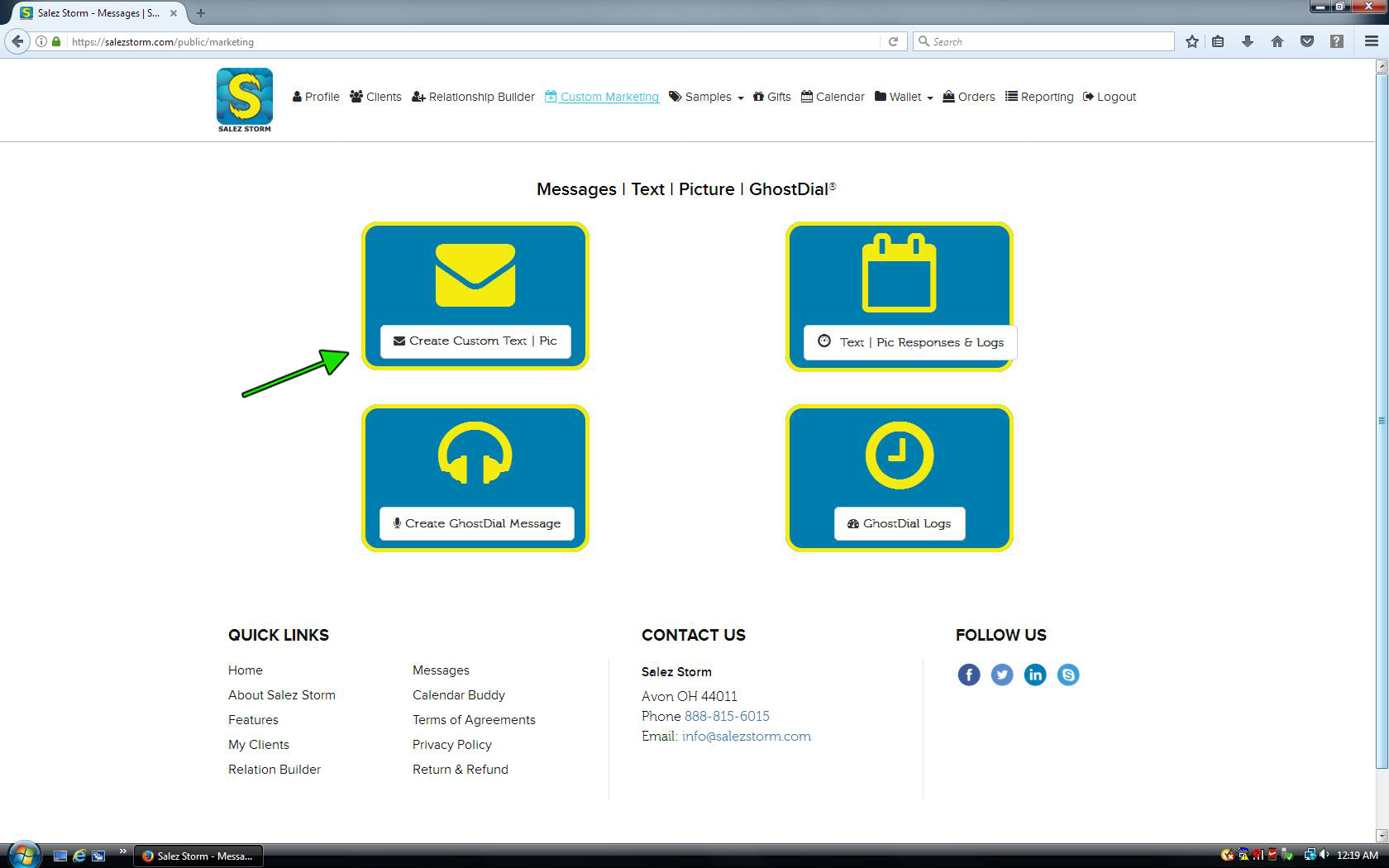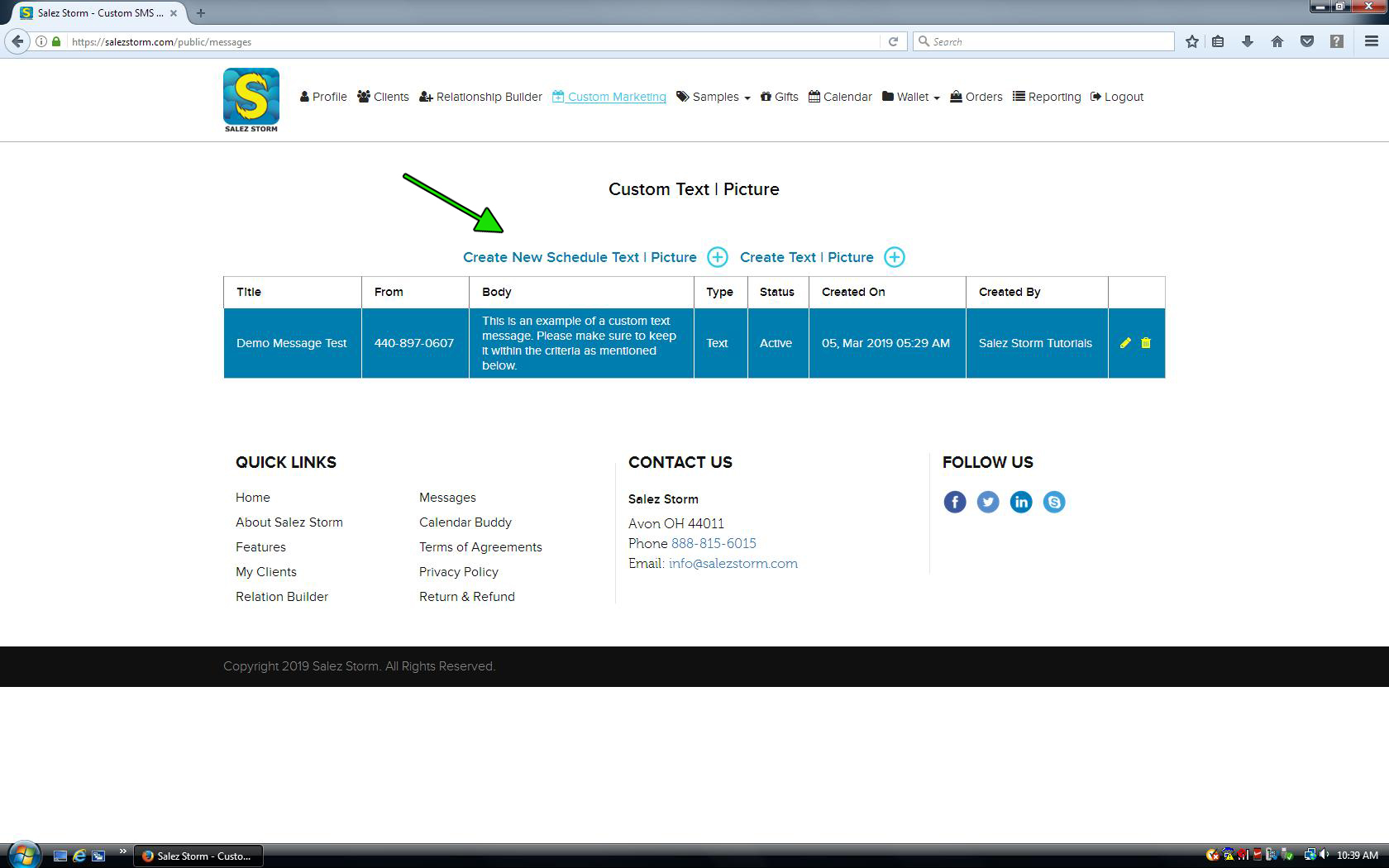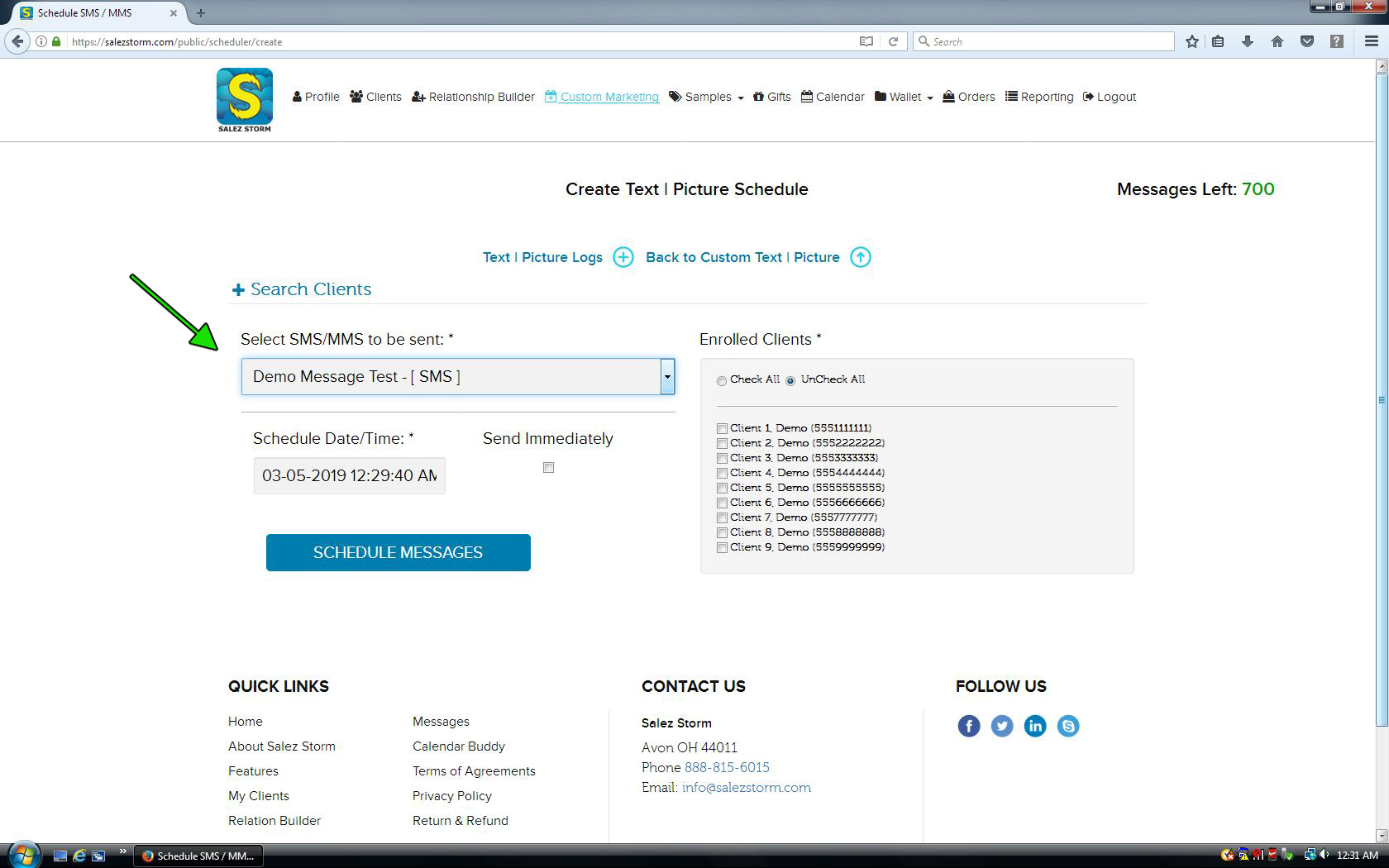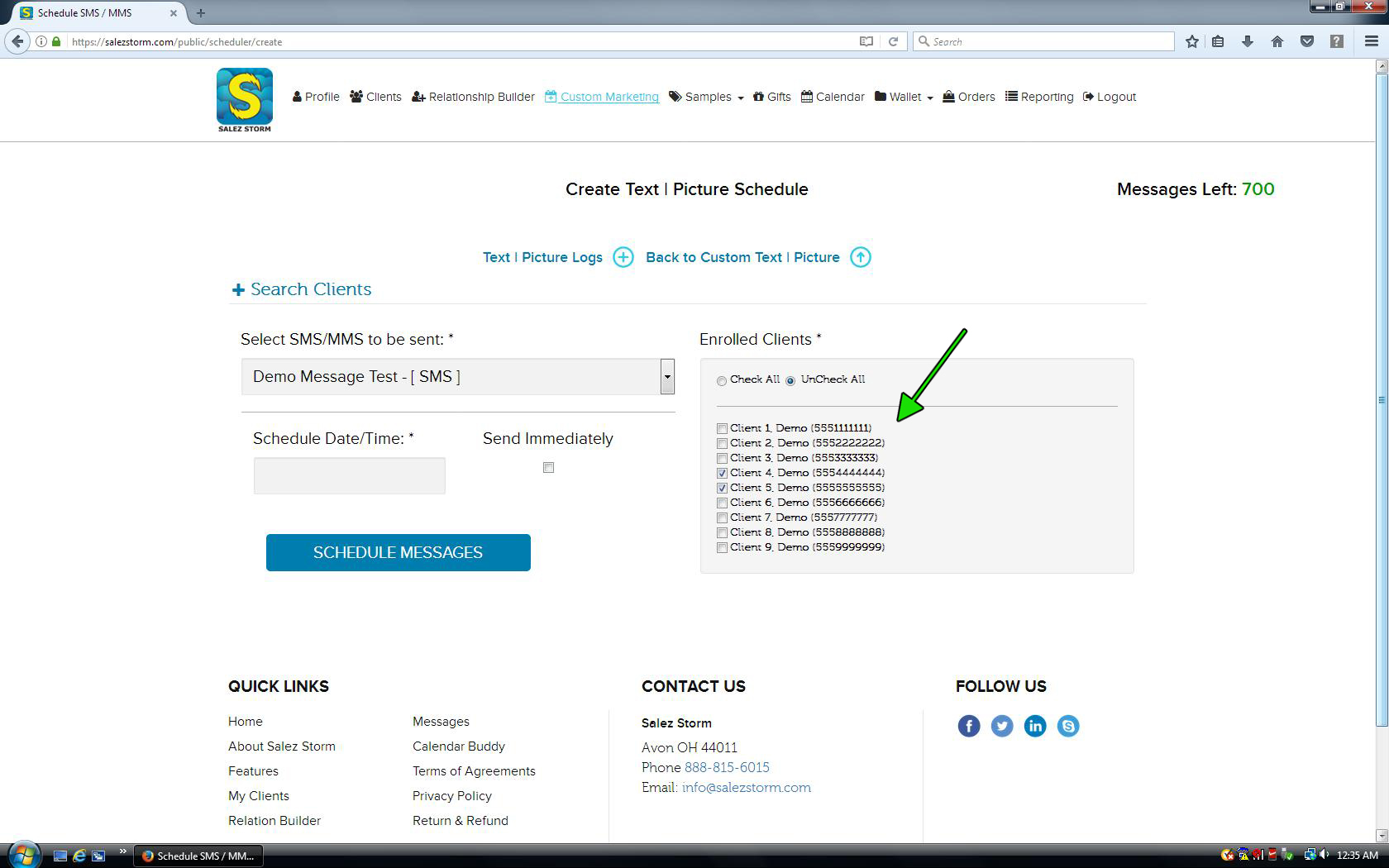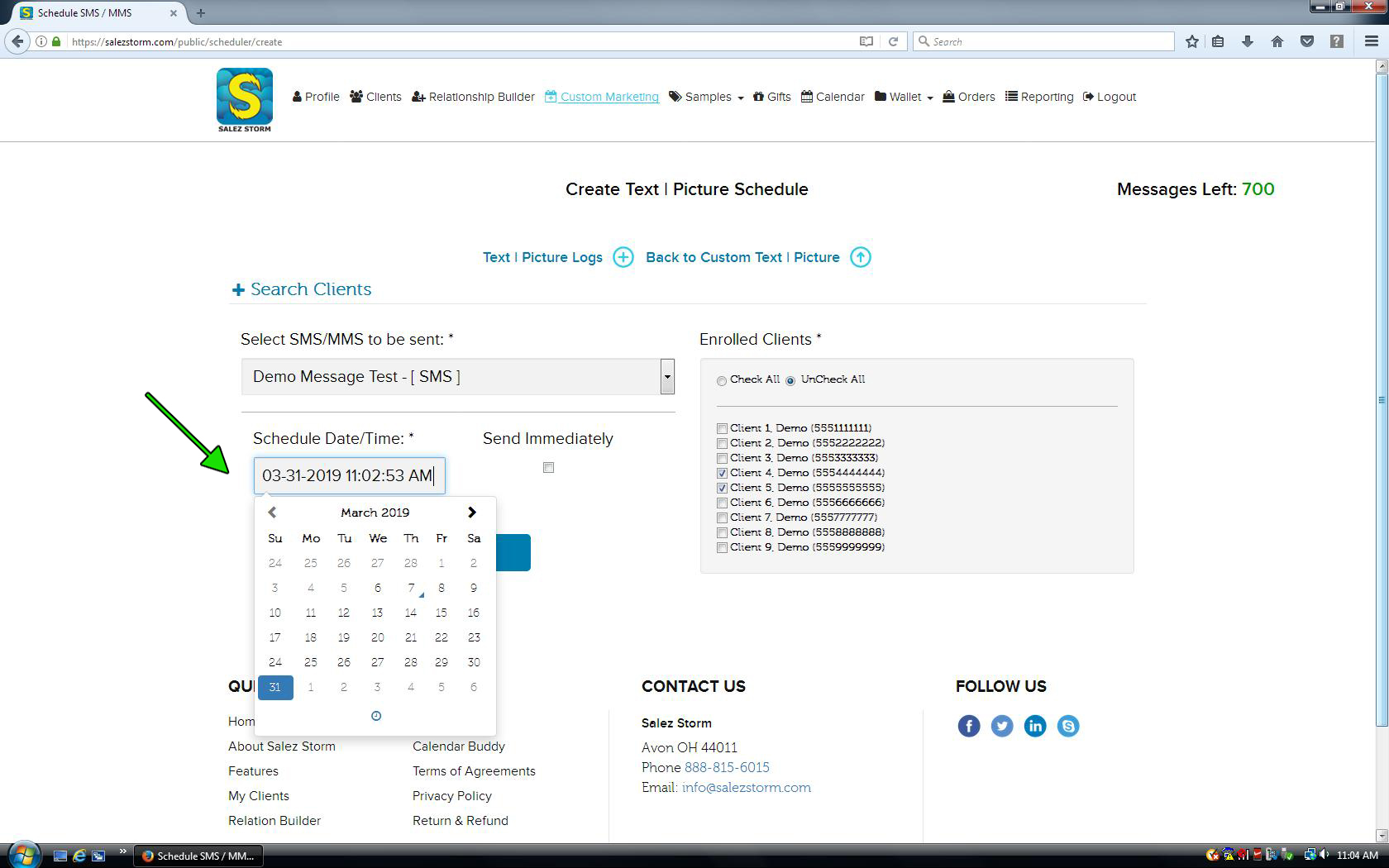4) Select your SMS/MMS Message
The remaining steps for sending or scheduling are the exact same as those found on Tutorial 3. In the “SMS/MMS to be sent” field, choose the message that you would like send. If you have multiple messages created, they will all show in the field.
5) Select the Clients to Send it To
On the right side of the screen, select the clients that you would like to have the message sent to. Your clients will need to have already been enrolled in the Relation Builder service (See Tutorial 2). Multiple clients can be selected here. An advance search option is available of the “select SMS/MMS to be sent” field should you need to narrow down the amount of clients in your list.
7) Click Schedule Messages
That’s all! Your message has now been sent, or has been scheduled to be sent at a later time.