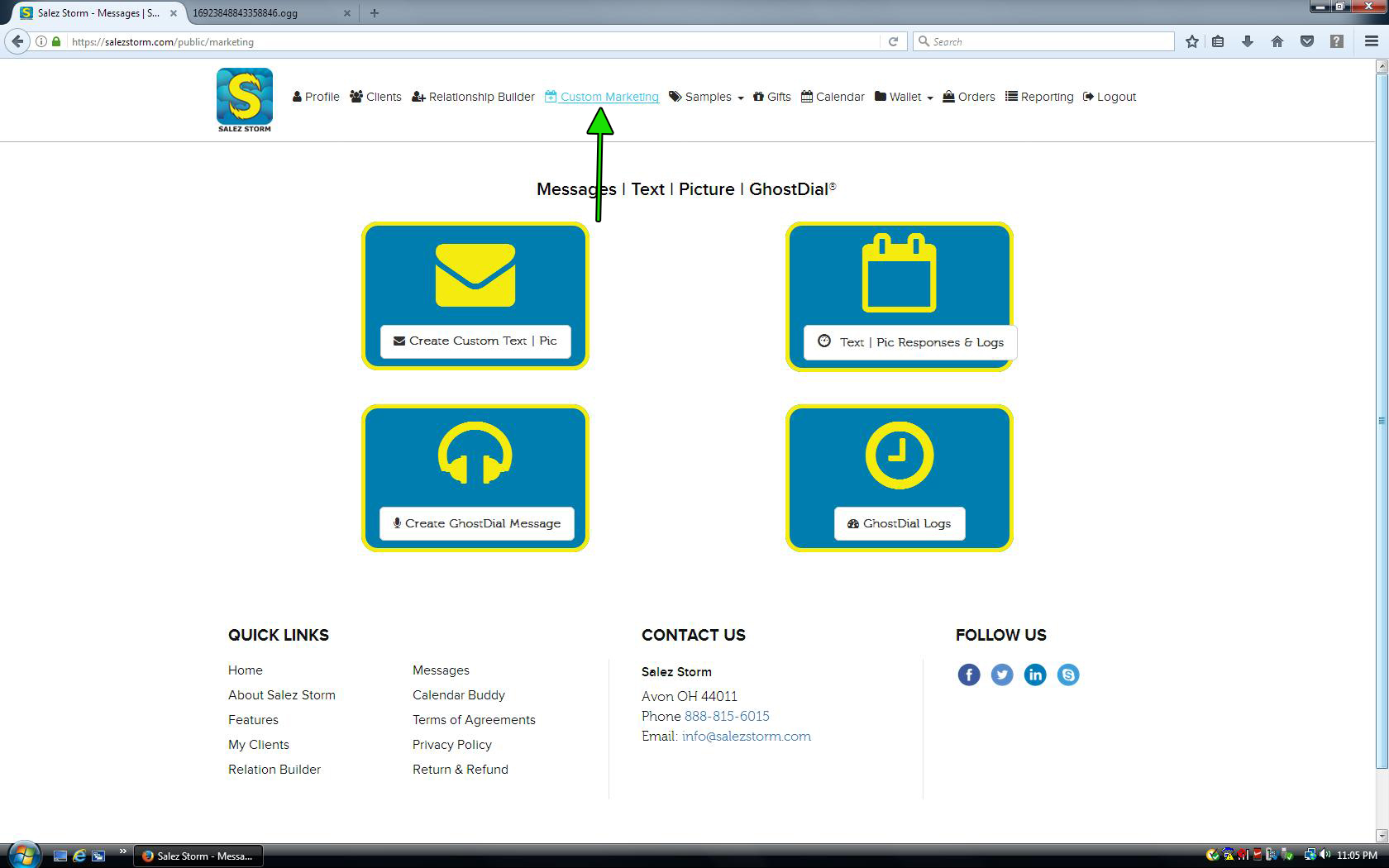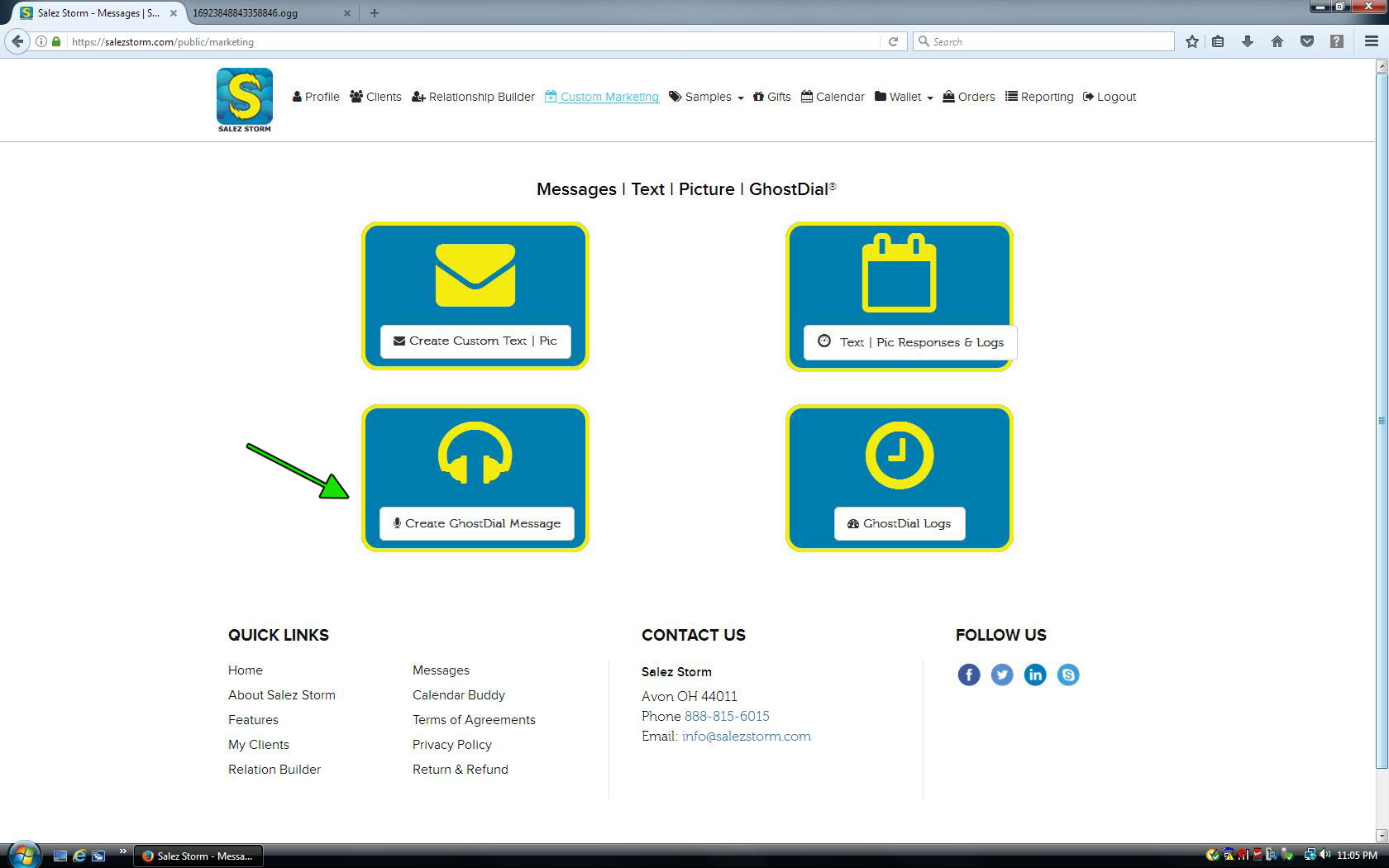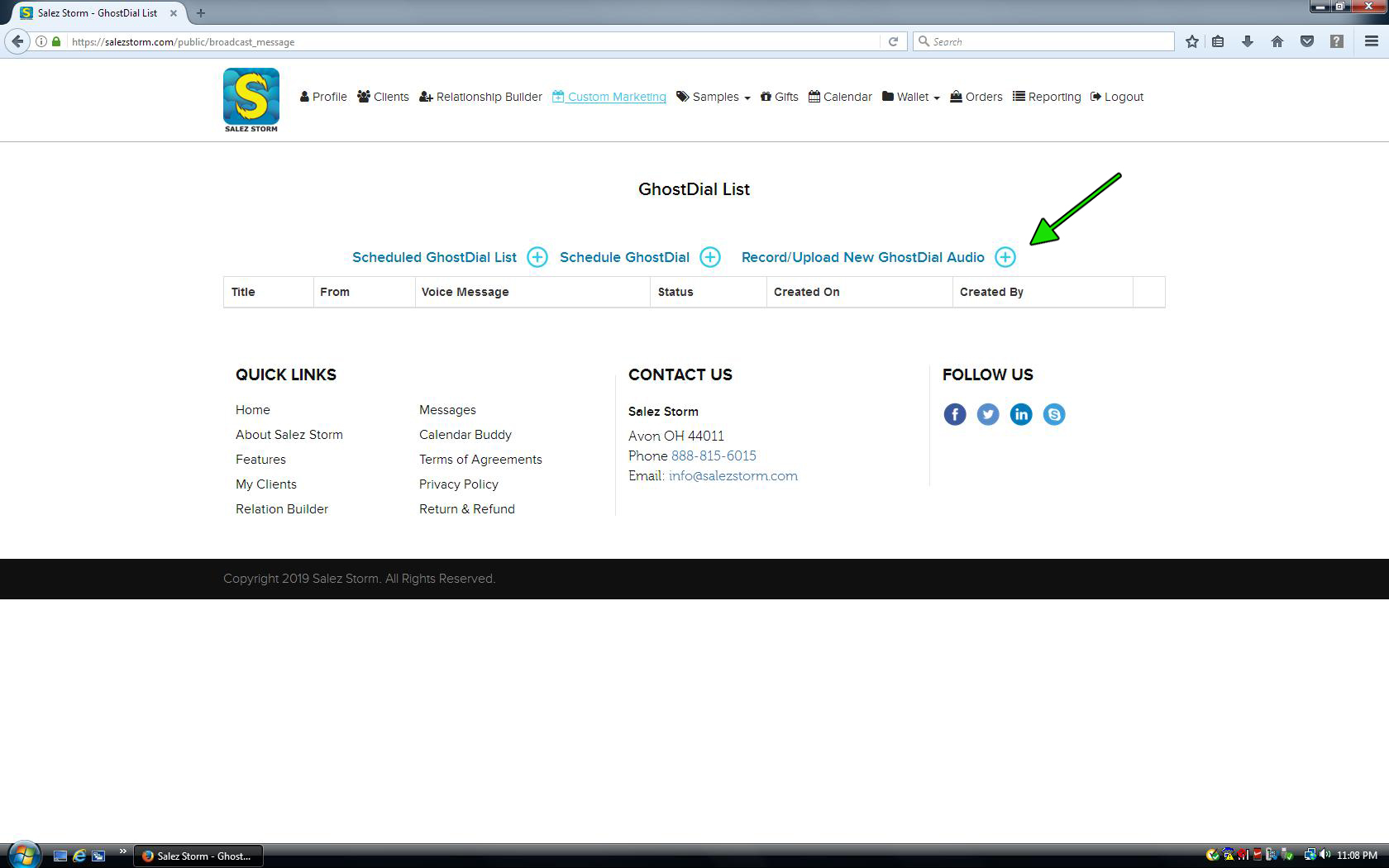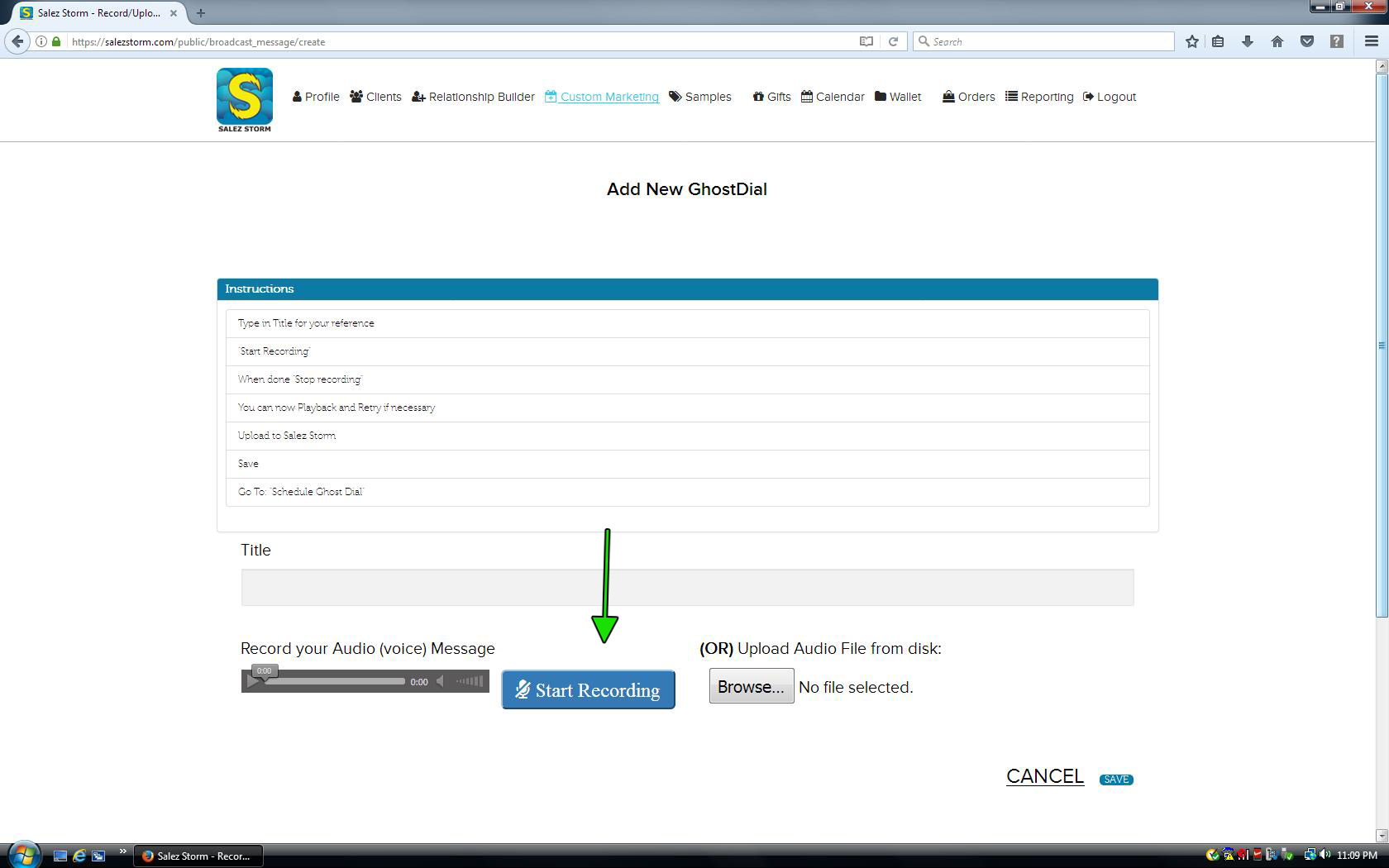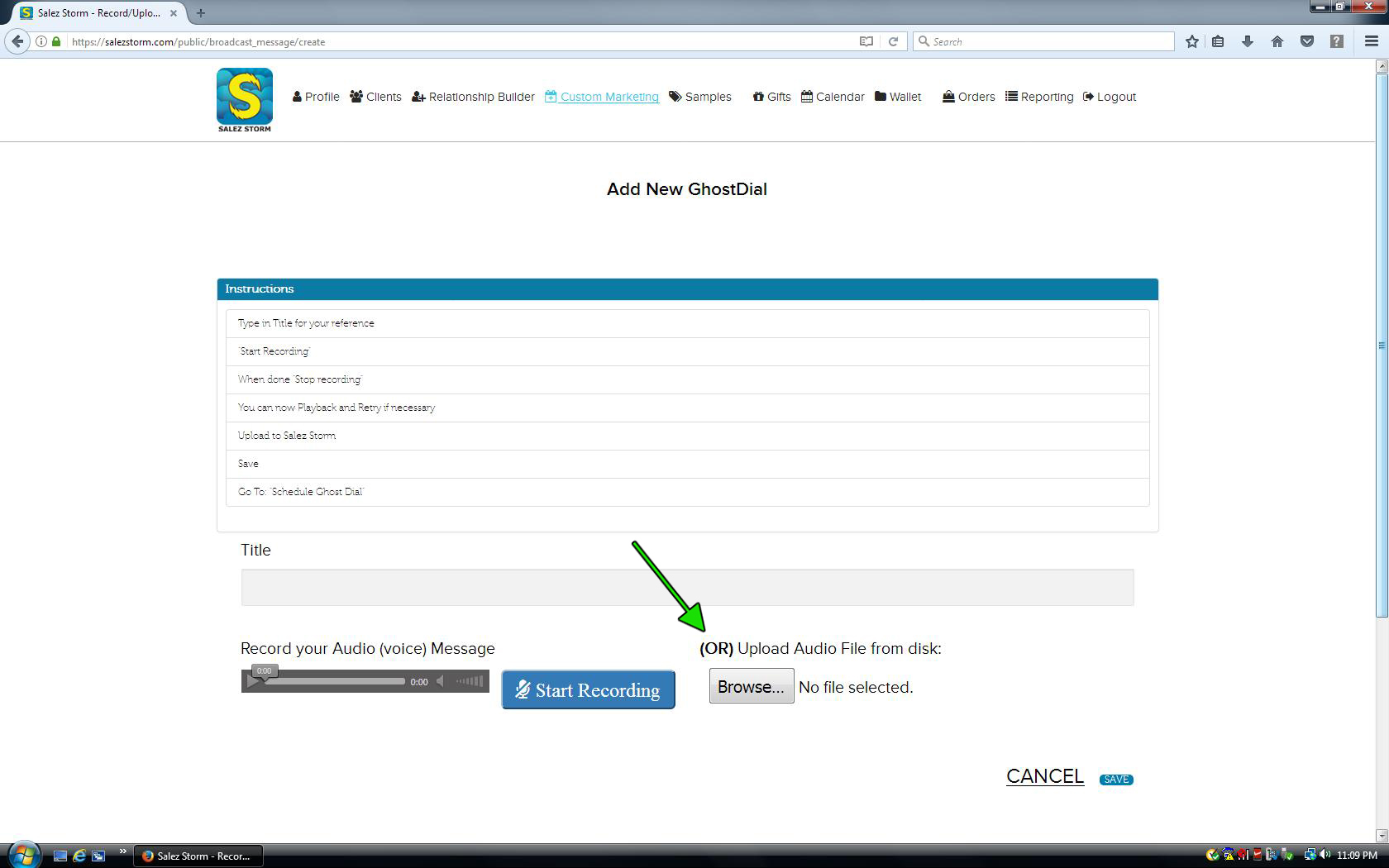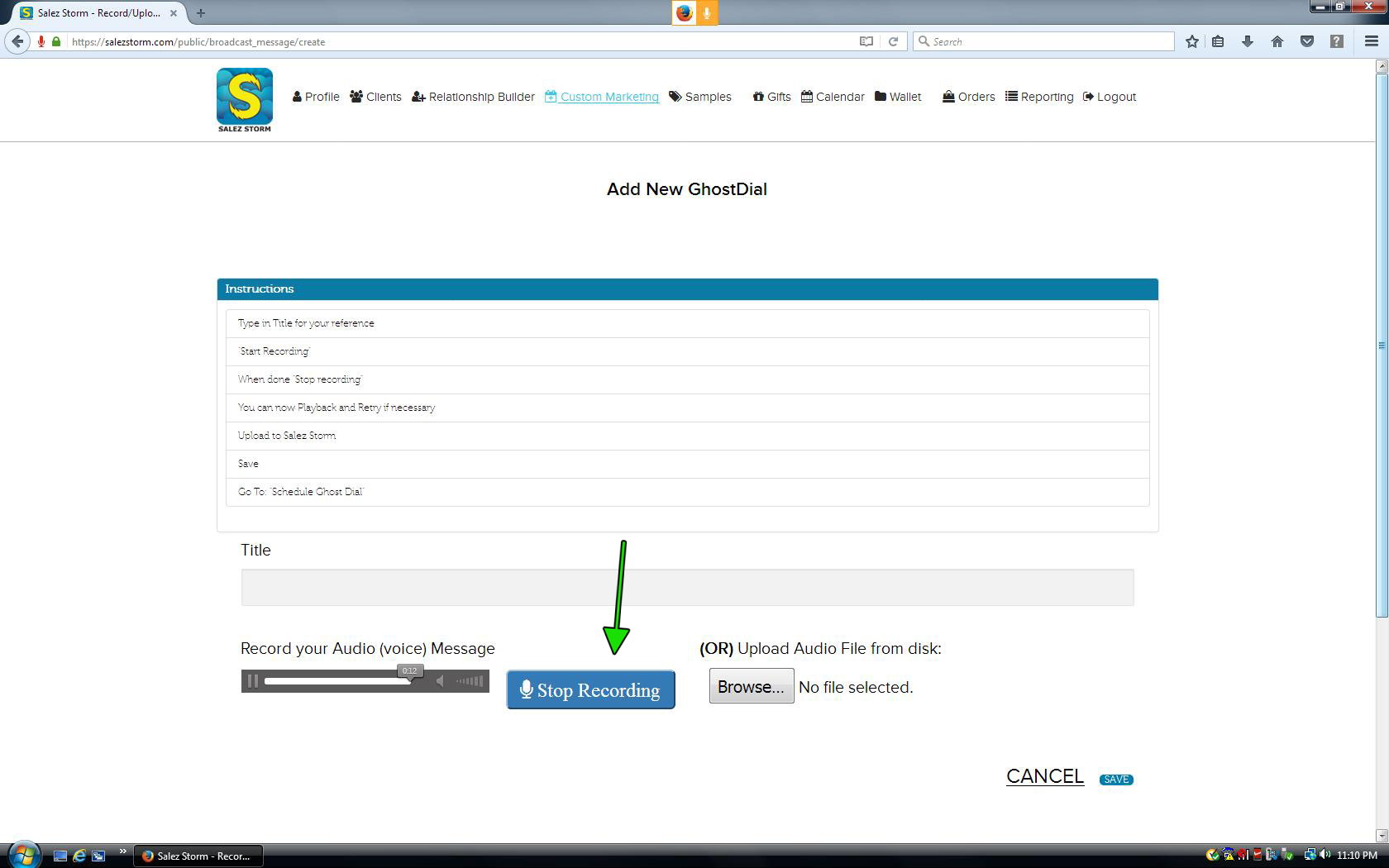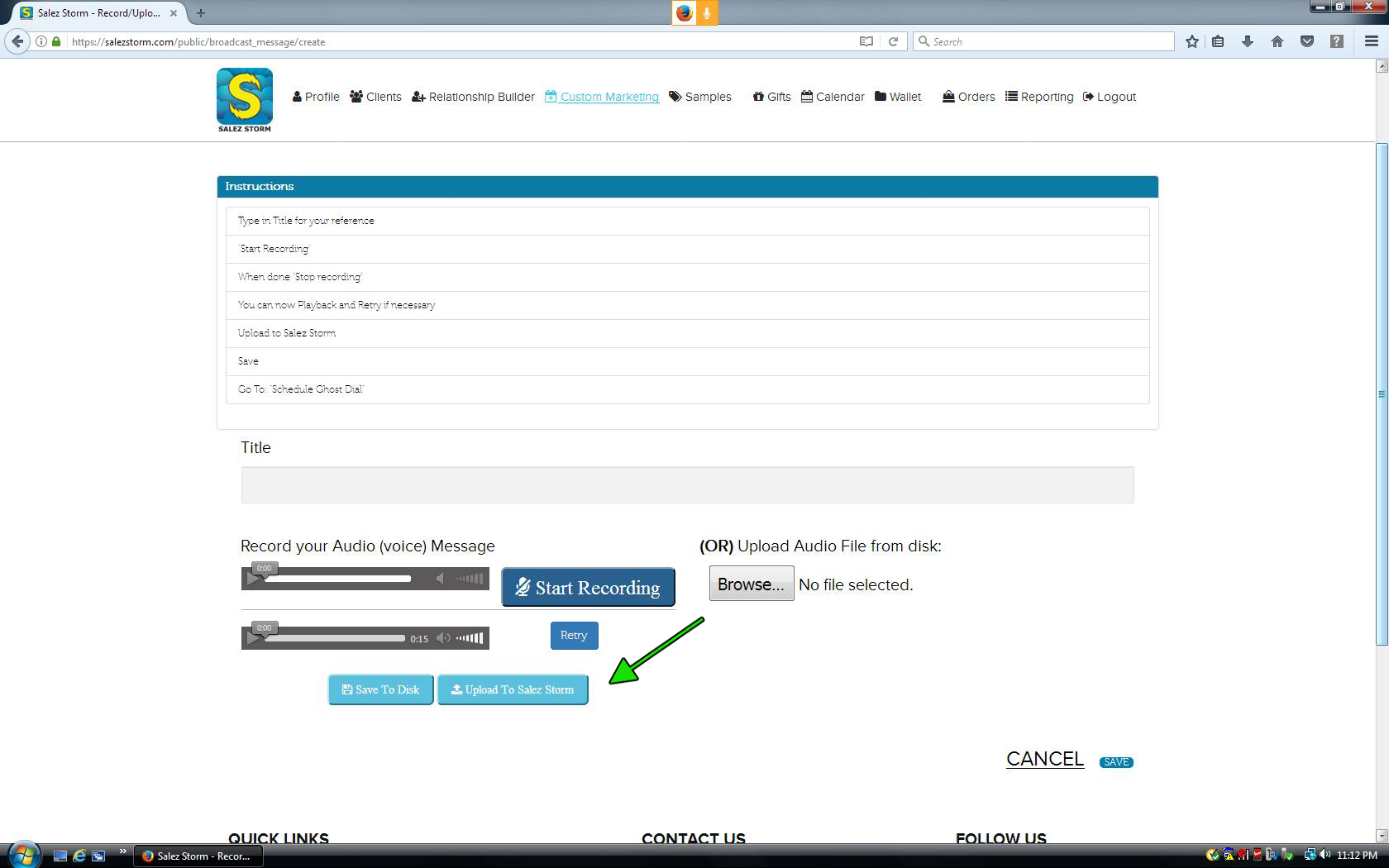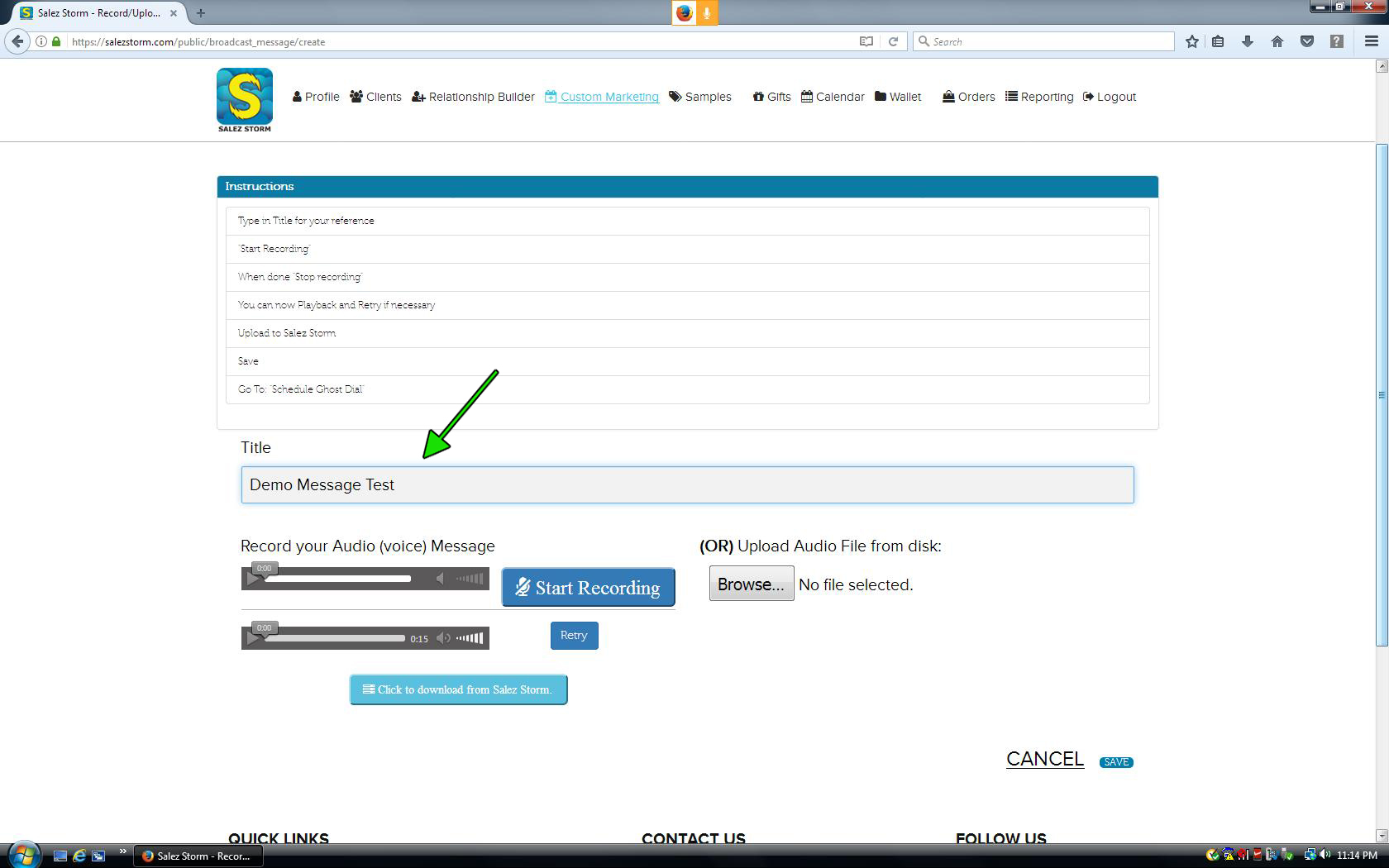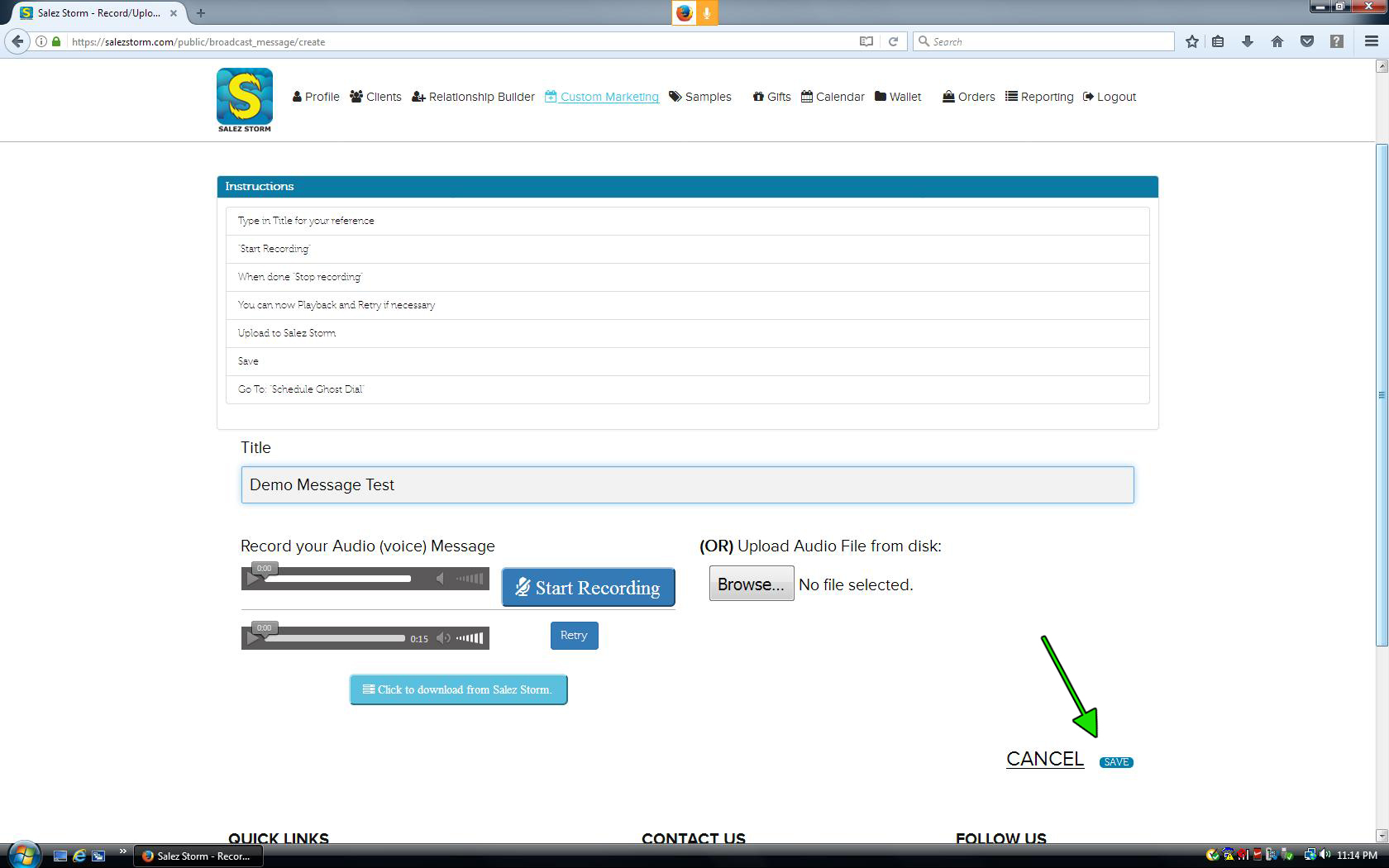4) Click Start Recording
A GhostDial is a recorded message that goes directly into a voicemail box when you call a client. You will need to record the voice message that you want to send. Click on “Start Recording”. You will need to have a microphone connected in order to record.
In the case that a file is on your hard drive, you do not need to rerecord. Simply find it on your computer by using the Browse button.